By Sandro Villinger, Technical Product Consultant, TuneUp
The imminent release of Windows 8 has us all on the edge of our seats, and wondering how big the performance and power enhancements will be. Will the new operating system actually live up to its hype?
Test scenario: 150 programs. 2 months
In conducting preliminary benchmarks, we found that Windows 8 managed to beat Windows 7 in the performance department in almost every discipline. With our interest peaked, we decided to take our tests one step further to identify how the installation of third-party applications, or crapware, affect the new operating system’s performance. To do this, we added 150 programs [Figure 1] to our solid 2009 Core 2 Duo with 3 GHz, 4 GB RAM and a 256 GB SSD drive using the RTM version of Windows 8, and measured the impact on resource usage, boot time, application launch speed and battery life, among other areas, over a two-month period. So, how did Windows 8 fare under the stress of the 150 programs? Let’s check it out!
Resource Usage: Processes and RAM Utilization
The first test we conducted was around resource usage, in terms of processing power and RAM utilization. The results indicated that a clean install of Windows 8 showed us exactly 61 processes, but once we installed the 150 programs, that value jumped to an average of 131—well over a one hundred percent increase! This leap in active processes (idle resource usage, CPU spikes, RAM utilization, handles, etc.) lowers performance and also puts a toll on battery life. Additionally, we noticed a staggering drop in memory utilization on the Windows 8 system—barely 1.4 GB were left free for day-to-day use, unfortunately hampering the PC’s overall performance. [Figure 2]Boot Time
We then set out to determine if the 150 programs added to the overall boot time of the blazing fast Windows 8, and found that boot time decreased to about 29 seconds after we installed the programs—a stark contrast to the quick 20 seconds of the clean install. Most notably, Windows was extremely unresponsive long after we saw the start screen. So, we looked behind the scenes of the boot procedure using the brand-new version of Windows Performance Toolkit (WPERF), which is now part of the Windows Assessment and Deployment Kit (WADK). According to WPERF, the original boot time of the machine came in at an impressive 61 seconds—this was the entire time it took for Windows to boot to the desktop and load all start-up items and services and perform internal checks. Once we installed the applications, however, overall boot time tripled to a staggering 170 seconds. [Figure 3]Application Startup Time
Next, we determined the impact third-party programs had on application start time, such as when opening and using Microsoft Outlook 2013. Once again, the heavy load and constant CPU thrashing of all of the additional third-party start-up items, scheduled tasks and services more than doubled the start-up time of Outlook 2013 from 2.66 seconds to 5.9 seconds. [Figure 4]Battery Life
Battery life is just as important to consumers as PC performance, so we also determined how our Windows 8 laptop fared in this department under the strain of 150 programs. We played a movie, measured the time it took for the battery to run dry and repeated this three times to get exact results. While Windows 8 has a few impressive power management techniques, it has no cure for the constant CPU, RAM and HDD thrashing that occurred with our programs. Our laptop went dark after only three hours and fifteen minutes; additionally, battery life dropped nearly 26 percent, causing us to lose an hour in usage. [Figure 5]We didn’t limit our performance tests to those listed above—we also examined other measurements that consumers care about, like multimedia file conversion, photo resolution conversion and gaming performance. We were also curious to see if and how much basic optimization helped. For that, we used our own software’s tuning tools including TuneUp Program Deactivator, Turbo Mode as well as Startup Manager.
Combat Windows 8 Crapware with PC Optimization
The verdict? It turns out that Windows 8 is just the same old Microsoft operating system, with all of its inherent weaknesses. Just as Windows 7 was bloated with performance-sapping, third-party applications, or “crapware”, Windows 8 comes fully loaded with at least two dozen built-in applications that can lead to massive performance, reliability and usability problems. Thankfully, PC optimization tools can combat crapware’s burdens and keep your PC in tip-top shape. For instance, when we used TuneUp Program Deactivator after resource usage increased to a staggering 2.6 GB, we were able to reduce that level down to 1 GB. Furthermore, after the system’s boot time dropped to a measly 170 seconds, we optimized the PC with TuneUp Utilities 2013, and WPERF returned a great 55 seconds. Finally, after application launch speed was extended to a long 5.9 seconds, TuneUp Program Deactivator brought the start-up time up to better-than-normal levelsWhether your Windows 8 system is loaded with 50, 100, 200 or even 300 applications, it will get slower and slower over time and with each application that adds services, background tasks, processes and start-up items. This is even more noticeable on low-powered tablets or budget-oriented ultrabooks. Our advice is simple:
Before you install any piece of software, think long and hard if you actually need it or plan to use it regularly. If you just need it once, remember to uninstall it.
- Go through the list of all of your installed programs and decide if you still need all of them.
- Disable programs you need.
- Clean up your system using our tips.
- Be sure that only the most necessary start-up applications load automatically when you turn your PC on.
Get FREE books (Password: mintywhiteBooks)
© Windows Guides, 2012. Rich Robinson | Windows 8: The Same Old Microsoft Operating System?
© Windows Guides, 2012. Rich Robinson | Windows 8: The Same Old Microsoft Operating System?
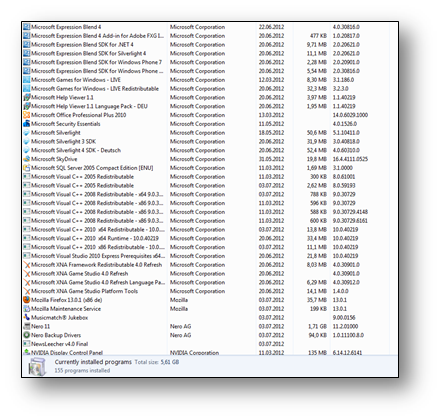
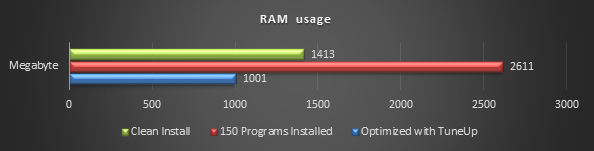
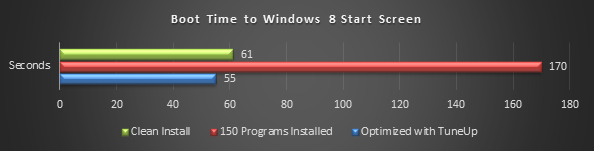

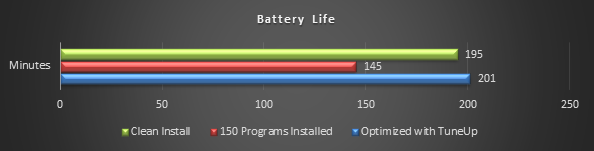

No comments:
Post a Comment