 Many of us own digital cameras that can take pictures as well as videos. The problem with the video taken is that a 10 minute video can take about 1GB space on your computer ! We need to compress the video by lowering the bitrate while using a suitable codec to compress and decompress the video.
Many of us own digital cameras that can take pictures as well as videos. The problem with the video taken is that a 10 minute video can take about 1GB space on your computer ! We need to compress the video by lowering the bitrate while using a suitable codec to compress and decompress the video.In this tutorial we will use VirtualDub which is an extremely efficient video capture and processing program. It can be used to compress an MJPEG AVI file (digital camera’s usually save in this format) to Divx/Xvid AVI video with MP3 audio.
How to compress AVI Video using VirtualDub – Guide
First we need to download VirtualDub. Extract the zip file and open the VirtualDub application.Choose File > Open Video File (Ctrl+O)
Select the file you wish to open. You should see a screen similar to the one below.
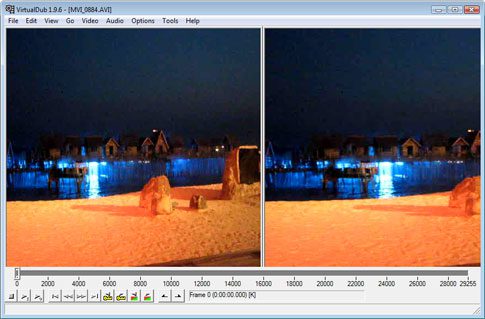
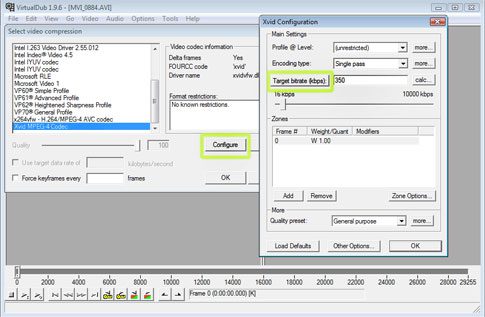
Now go to the Audio menu and choose Full Processing Mode.
Again go to the Audio menu and choose Compression. Choose MPEG Layer-3, check Show all Formats. Choose a bitrate for the audio, 128kBit/s should be enough.
Last but not least go to File > Save as AVI (F7). Choose a location and name to save the file.
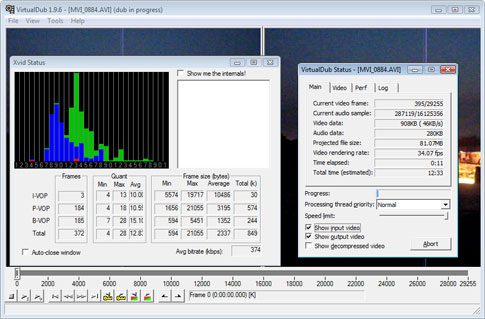
Download VirtualDub
This is a post from TechiePortal.
Read the original post at Compress Video taken by Camera into small size with VirtualDub
Dont forget to leave a comment if you would like to share your thoughts.
Related posts:
- Rip Audio from DVD into MP3 – How to
- Record Instant Messenger Video
- How to show thumbnails for FLV files (Flash) in Vista

No comments:
Post a Comment